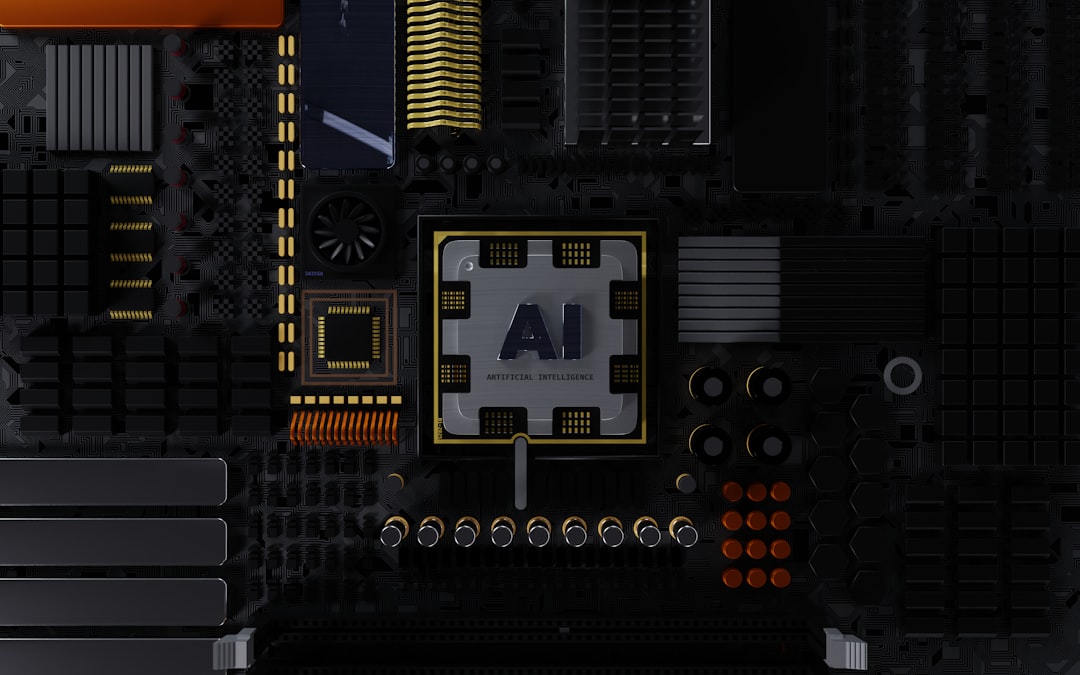
If you just built a new gaming PC with the ASUS ROG Strix B650 motherboard, you’re probably excited to dive into some serious fragging. But wait—what’s this? The LAN connection isn’t working? Worse, it keeps dropping, or maybe it’s not even being detected?
Don’t worry. You’re not the only one. Many users have run into this issue. The good news? There’s a fix! And it’s way easier than you think.
First Off, What’s Going On?
The problem usually lies in three areas:
- Outdated LAN drivers
- BIOS settings
- Windows power settings
The ASUS ROG Strix B650 uses the Realtek 2.5 Gb Ethernet controller. It’s fast, but it can be a little… moody.
Let’s Fix That LAN!
Grab your favorite drink, sit down, and follow these steps. It should only take about 10 minutes.
Step 1: Update the LAN Driver
Sometimes Windows doesn’t auto-install the latest version of the LAN driver, and that can cause problems.
- Visit the official ASUS Support Page.
- Select your OS (usually Windows 10/11 64-bit).
- Look for the LAN – Realtek 2.5G Ethernet Driver and click “Download”.
- Once downloaded, run the installer and follow the instructions.
After restarting your system, check your connection. Still not working? No stress.
Step 2: Tweak BIOS Settings
Sometimes the Ethernet controller is disabled by default or acting weird with the current BIOS settings.
- Restart your PC and enter BIOS by tapping Del or F2 during boot.
- Head to the “Advanced” or “Onboard Devices Configuration” tab.
- Look for something like LAN Controller and make sure it’s set to Enabled.
- Save and exit BIOS (usually by pressing F10).

Still having issues? Hang tight—we’ve got more tricks.
Step 3: Check Windows Power Settings
Sometimes your PC gets a bit lazy and decides to power down your LAN to “save energy”.
- Open the Start Menu and type Device Manager. Open it.
- Scroll down and expand Network Adapters.
- Right-click the Realtek PCIe 2.5GbE adapter and select Properties.
- Go to the Power Management tab.
- Uncheck “Allow the computer to turn off this device to save power”.
- Click “OK” and restart your system.
With that setting off, the system won’t cut power to your network card anymore.
Step 4: Use a Static IP (Optional Trick)
If you’re constantly losing connection, setting a static IP address can help.
- Go to Control Panel → Network and Sharing Center → Change Adapter Settings.
- Right-click your Ethernet adapter and click Properties.
- Click on Internet Protocol Version 4 (TCP/IPv4) and hit Properties.
- Select “Use the following IP address” and enter values like:
- IP address: 192.168.1.100
- Subnet mask: 255.255.255.0
- Default gateway: 192.168.1.1
Also, don’t forget to set your DNS server (Google DNS works well):
- Preferred DNS: 8.8.8.8
- Alternate DNS: 8.8.4.4
If your router is set up properly, this trick should give you a stable connection.

Bonus Tip: Try a Different Port or Cable
Sometimes it’s just the cable! Make sure your Ethernet cable isn’t damaged. Also, try a different port on your router or switch.
Still Stuck?
If none of these work, it might be a hardware issue. Before thinking about RMA, test the motherboard in another system or try using a USB Ethernet adapter. That will help isolate the problem.
You’re Connected. Game On!
With your LAN working properly, you’re now ready to frag, stream, and download like a champ. The ASUS ROG Strix B650 is a killer board, and now that its only Achilles’ heel is patched up, there’s no stopping you.

Still, keep those drivers and BIOS up to date. That helps prevent these hiccups in the future.
Now get back in the game. Your killstreak awaits!






