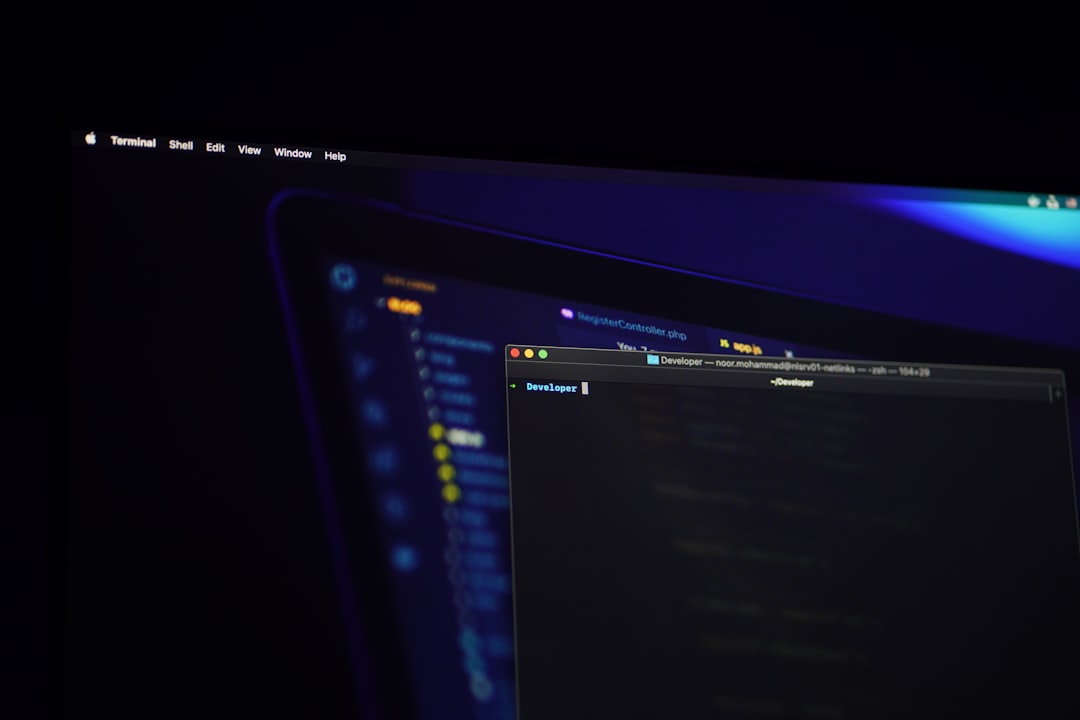
Windows 10, though known for its reliability, isn’t entirely free from errors. One of the most reported issues by users is the Event 1000 Application Error. This error typically occurs when an application crashes due to a faulting module, making the user experience frustrating and confusing. Fortunately, understanding the root cause and resolving it is possible with some methodical troubleshooting. This guide will walk you through the steps to identify and fix Event 1000 errors on Windows 10.
What Is Event 1000?
The Event 1000 Application Error is an entry in the Windows Event Viewer and indicates that a specific program crashed. This error includes helpful information like the name of the application, the faulting module, and the exception code. It might look something like this:
Faulting application name: AppName.exe Faulting module name: FaultingModule.dll Exception code: 0xc0000005
Common causes include faulty applications, corrupt system files, out-of-date drivers, or even malware interference.
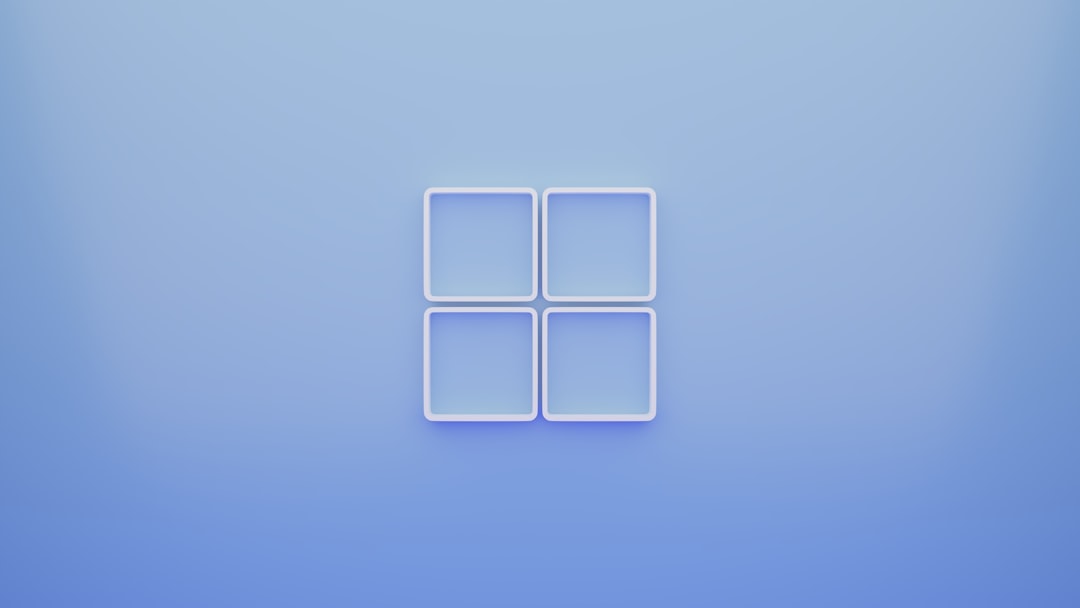
Symptoms You May Notice
- Frequent crashes when using certain applications
- Performance issues or freezing
- Error pop-ups referring to specific apps or .dll files
- Error entries in Event Viewer with Event ID 1000
Step-by-Step Solutions
Here is a complete list of steps to resolve the Event 1000 Application Error.
1. Use Event Viewer to Identify the Culprit
Event Viewer can help pinpoint which program is causing the crash.
- Right-click on the Start menu and choose Event Viewer
- Navigate to Windows Logs > Application
- Look for events with the ID 1000
- Identify the faulting application and module
2. Update or Reinstall the Faulty Application
If a specific app is identified, ensure it is the latest version. If it continues to crash:
- Uninstall the application via Settings > Apps
- Restart your computer
- Download the latest version from the official source
3. Run System File Checker (SFC)
Corrupted system files can trigger Event 1000 errors. Running SFC can help fix these issues:
1. Open Command Prompt as Administrator 2. Type: sfc /scannow 3. Press Enter and wait for the scan to complete
Once the scan is complete, SFC will either repair problematic files or provide a report suggesting further action.
4. Perform a DISM Scan
To repair the Windows image and ensure the system integrity remains intact, run the Deployment Image Servicing and Management tool:
1. Open Command Prompt as Administrator 2. Type: DISM /Online /Cleanup-Image /RestoreHealth 3. Press Enter
This process may take a while but is highly effective in resolving deep-rooted system issues.

5. Update Drivers
Outdated or incompatible drivers can trigger application errors. To update them:
- Open Device Manager
- Right-click on drivers with warnings or related to the faulting app
- Select Update driver and follow the prompts
Alternatively, consider using driver update software for convenience.
6. Scan for Malware
Some Event 1000 issues are caused by malware corrupting application files. Run a full scan using:
- Windows Defender
- Malwarebytes
- Any trusted third-party antivirus software
7. Perform a Clean Boot
Sometimes, third-party services or background apps cause conflicts. Performing a clean boot helps to identify such culprits:
- Press Win + R, type msconfig and hit Enter
- Under the Services tab, check Hide all Microsoft services
- Click Disable all
- Go to the Startup tab and open Task Manager
- Disable startup items one by one
Restart your computer and test the application in a clean boot environment.
When to Consider a System Restore
If none of the above methods work and the Event 1000 error started recently, a System Restore might help:
- Search for Recovery in the Start menu
- Click on Open System Restore
- Select a restore point before the error occurred
Conclusion
The Event 1000 Application Error can be challenging, but it’s definitely fixable. The key is to methodically identify the faulty application or system issue and apply the appropriate fix. Whether it’s running scans, updating drivers, or uninstalling problematic software, each step plays a role in maintaining a healthy Windows 10 environment.
Stay proactive with regular system maintenance, updates, and security scans to prevent future application crashes and system errors.






