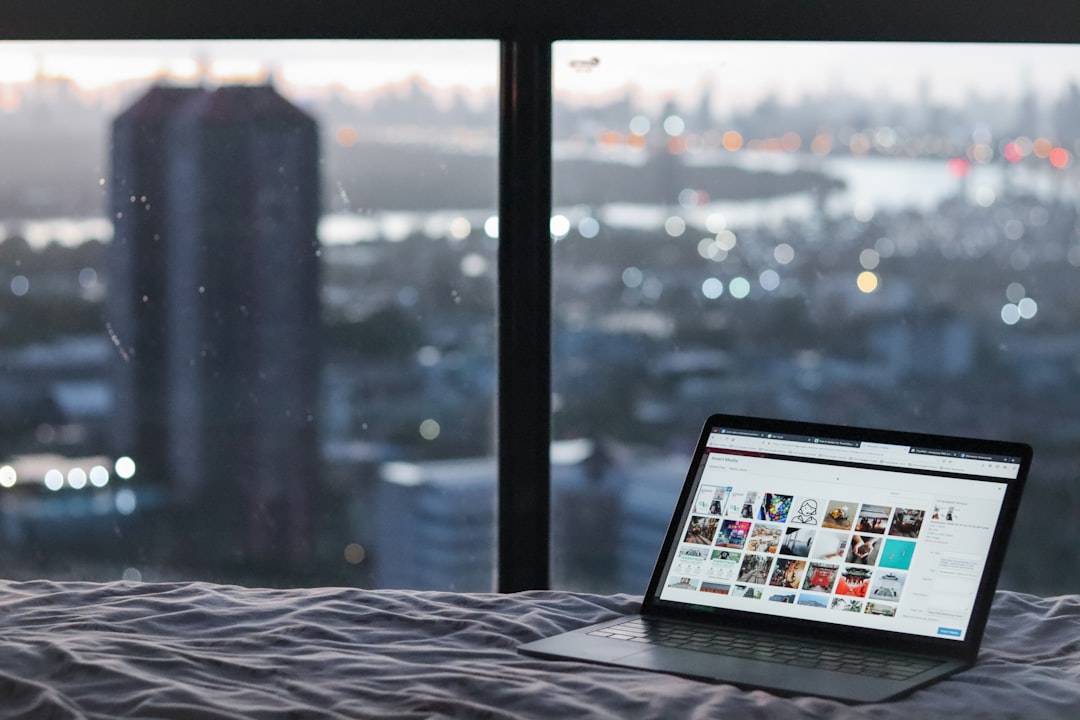
With Windows 11 introducing stringent system requirements, many users are uncertain whether their computer is compatible. Microsoft’s PC Health Check Tool was developed to help users determine this, but it hasn’t always delivered the clearest results. If you’ve used the tool and are still left confused or are encountering errors, don’t worry—you’re not alone. Here’s how to fix issues with the Windows 11 check tool and ensure your PC is judged accurately.
Understanding the PC Health Check Tool
The PC Health Check Tool is a free utility provided by Microsoft to assess whether your hardware meets the necessary specifications to run Windows 11. It checks for compatibility factors including:
- Processor type and generation
- TPM (Trusted Platform Module) version 2.0
- RAM (minimum 4 GB)
- Secure Boot capability
- Storage capacity (at least 64 GB)
While the tool was meant to simplify the process, early versions lacked details, leading users to confusion and incorrect results. Fortunately, Microsoft has improved it—but some issues still persist.
Common Issues With the Check Tool
Users have reported a variety of problems when using the PC Health Check Tool, such as:
- The tool not launching at all
- Receiving vague messages like “This PC doesn’t currently meet Windows 11 system requirements”
- Incorrect failure results due to BIOS settings
- Compatibility issues on custom-built PCs
If any of this sounds familiar, here’s how to address the root of the problem.

How to Fix or Improve the Results of the Check Tool
1. Update Your PC Health Check Tool
Make sure you’re using the latest version of the PC Health Check Tool. Older versions lacked detailed explanations and may not detect TPM or Secure Boot accurately. Download the latest version directly from the official Microsoft website.
2. Enable TPM and Secure Boot in BIOS
Many modern PCs have TPM and Secure Boot support but may have those features disabled by default. To enable them:
- Restart your PC and enter BIOS/UEFI (usually by pressing Del, F2, or Esc during startup)
- Look for TPM or Security Device settings and enable them
- Enable Secure Boot under Boot Configuration
- Save and exit BIOS
After enabling these, rerun the PC Health Check Tool and check if your system now passes.
3. Verify Processor Compatibility
Even if your PC has more than enough resources, it might fail due to an unsupported CPU generation. Refer to Microsoft’s list of compatible Intel, AMD, and ARM processors on their support site to confirm whether your CPU qualifies.
4. Try an Alternative Tool
If nothing else works, you can use third-party alternatives such as WhyNotWin11. This open-source tool offers a detailed and visually intuitive compatibility report, breaking down every unsupported and compatible feature.

5. Consider Hardware Upgrades
If your PC fails the check due to hardware limitations like insufficient RAM or no TPM module, upgrading might be necessary. In some cases, adding a TPM 2.0 module or increasing RAM could resolve the issue.
Conclusion
Windows 11 brings both aesthetic and performance improvements, but not every system is ready out of the box. Using the PC Health Check Tool is a smart way to assess readiness, but it’s not always perfect. With proper tweaks, BIOS adjustments, or alternative checks, most users can get a clearer picture of their upgrade path.
FAQ
-
Q: Why does the PC Health Check Tool say my PC is incompatible even though it’s high-end?
A: It’s likely due to BIOS settings like TPM or Secure Boot being turned off. Check and enable them in BIOS. -
Q: Can I still use Windows 10 if my PC can’t run Windows 11?
A: Yes, Windows 10 will be supported through at least October 2025. -
Q: What is TPM and why is it required?
A: TPM (Trusted Platform Module) is a security feature designed to enhance encryption and system integrity. Windows 11 requires TPM 2.0. -
Q: Is it safe to use tools like WhyNotWin11?
A: Yes, it is an open-source tool that many users trust. Always download from official or reputable sources. -
Q: Can I upgrade my PC to meet Windows 11 requirements?
A: In many cases, yes. Adding a TPM chip, increasing RAM, or updating BIOS can make older PCs compatible.






