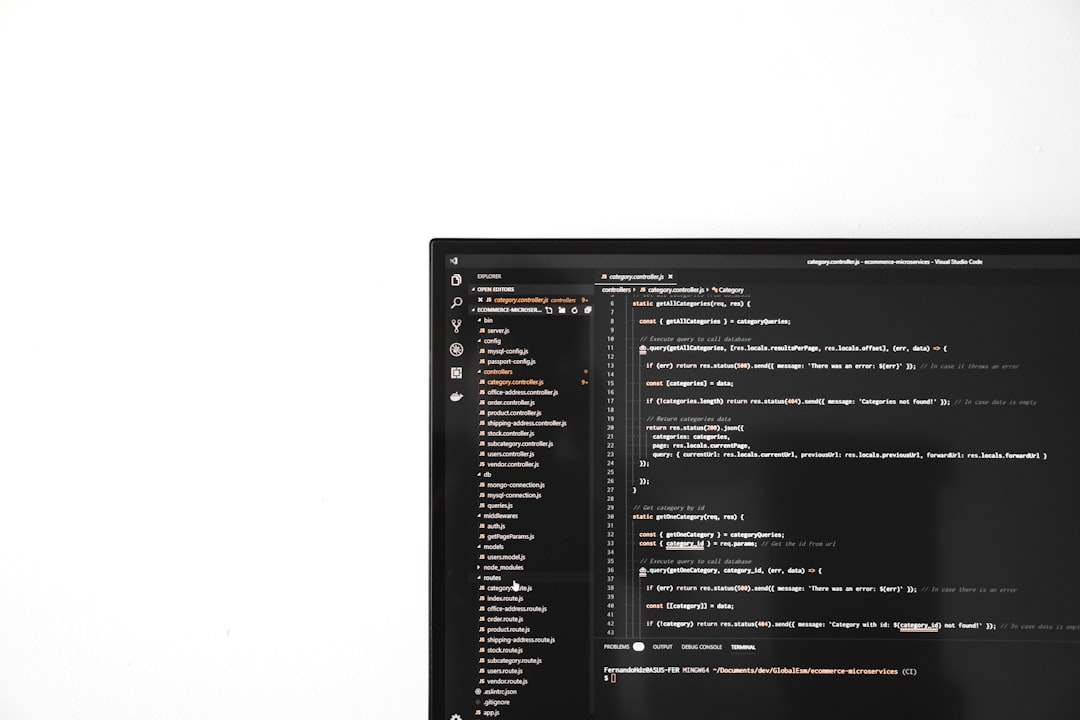
So, you fired up your trusty PS4, ready to jump into your favorite game, and suddenly—BAM! Error SU-30746-0 appears on your screen. What just happened?
Don’t worry. This common PS4 error may look scary, but it’s really not. In fact, we’ll walk you through fixing it step-by-step. It’s simple. It’s quick. And yes—you’ll be back in the game in no time!
What Is Error SU-30746-0?
This error pops up when your PlayStation 4 can’t find the correct update file. It usually means your system software update failed or didn’t download properly. Sometimes, it happens after your PS4 hasn’t been turned on for a while.
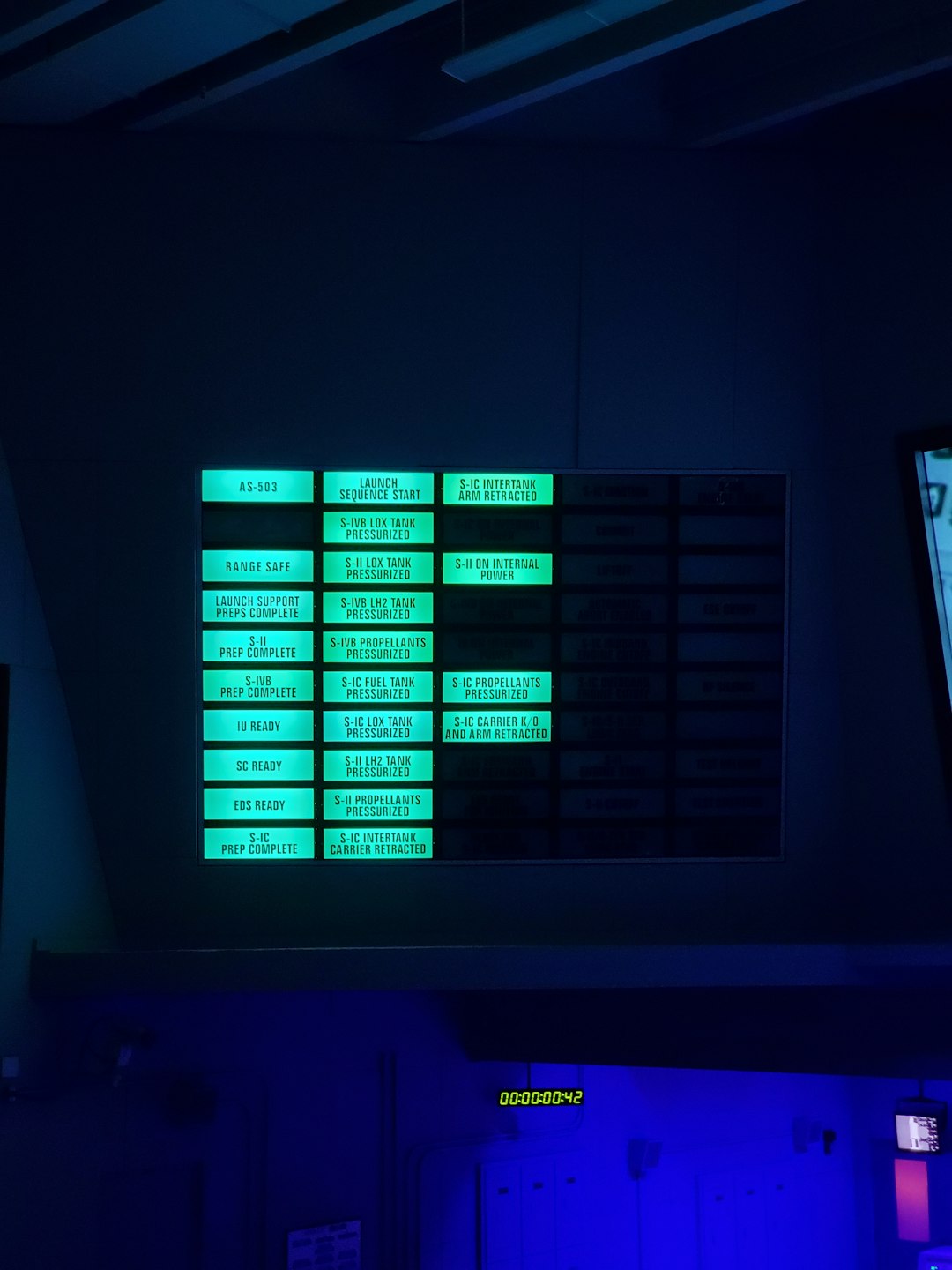
How to Fix It – The Quick Way
Here are a few super easy steps. Follow them in order for the best chance of success!
Step 1: Restart Your PS4
- Hold the Power button until the PS4 beeps two times.
- This shuts it down completely.
- Wait a few seconds, then power it back on.
If the error shows again, move to the next step.
Step 2: Enter Safe Mode
- Turn off your PS4 completely – don’t just Rest Mode it!
- Now hold the Power button for seven seconds.
- You’ll hear two beeps. Let go after the second beep.
- Plug in your controller with a USB cable and press the PS button.
You’re now in Safe Mode!
Step 3: Manually Update the PS4
- In Safe Mode, choose: Option 3 – Update System Software.
- If you have internet, just select Update Using Internet.
- Let your PS4 download the latest update.
- Once it installs, your system should restart and work normally.
Still Not Working? Time for USB Magic.
If the internet update doesn’t work, no worries. You can do it the old-school way—with a USB!
What You’ll Need:
- A USB flash drive (at least 1GB)
- A computer with internet
- Your PS4 (obviously!)
Step-by-Step USB Update:
- On your USB drive, create a folder called PS4. Inside that, make another folder named UPDATE.
- Go to the official PlayStation Update Page.
- Download the update file—the actual full version, not the smaller one!
- Save the file in the UPDATE folder on your USB and name it exactly: PS4UPDATE.PUP
- Plug the USB into your PS4.
- Go back into Safe Mode.
- Select Option 3 – Update System Software, then choose Update from USB Storage Device.
- Follow the prompts and let the update run!

Still Seeing the Error?
If you’ve gone through all of the above and you STILL see this error, don’t panic. You might need to go one step further—a fresh reinstall of the system software. But be warned: this will erase all data on your PS4.
If your files are backed up or you’ve got cloud saves, then go for it. Choose Option 7 – Initialize PS4 (Reinstall System Software) in Safe Mode, using that same USB method above—but with a different file from Sony labeled as the full install.
Helpful Tips to Avoid This Error in the Future
- Keep your PS4 updated regularly.
- Don’t turn off your console in the middle of an update.
- Check your internet connection is stable before downloading updates.
Wrap Up
Error SU-30746-0 might freak you out for a second. But it’s really nothing more than a hiccup in how your PS4 updates. With this guide, you’ve got everything you need to squash it fast—like a boss!
Now go get that controller. Your next gaming adventure awaits!






