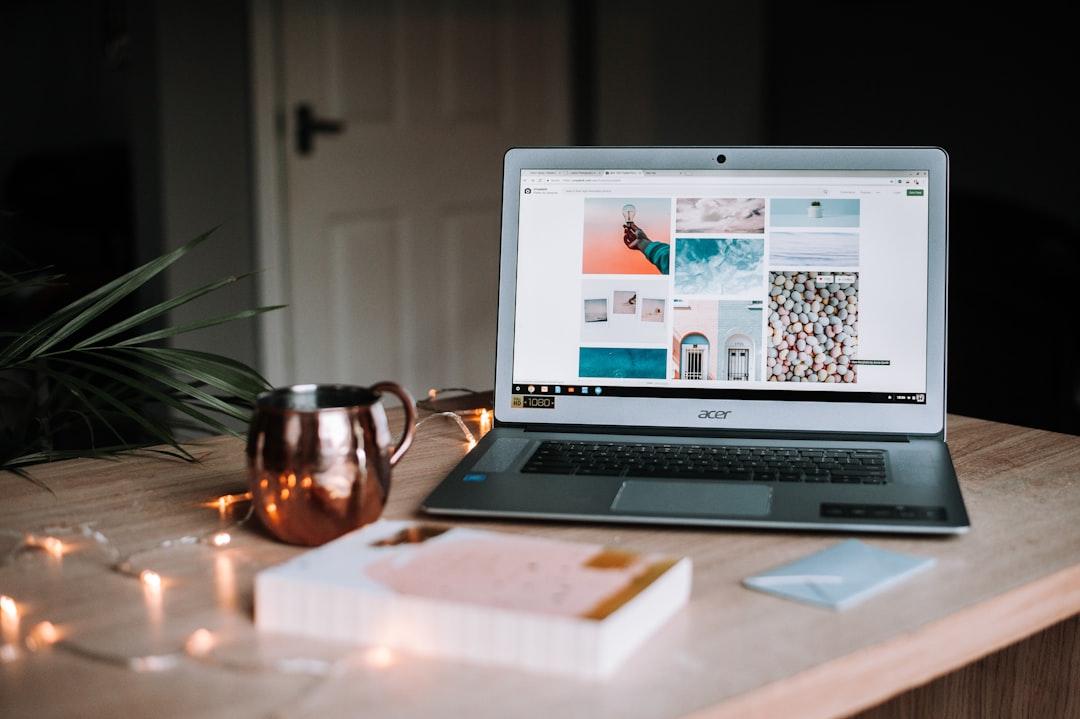
In the age of online connectivity, privacy is more important than ever. Facebook, one of the most widely used social media platforms worldwide, provides users a range of customizable privacy settings. One of the most common concerns for users today is the visibility of their friends list. Whether for personal or professional reasons, many individuals prefer to keep their social circles private. Understanding how to hide your friends list on Facebook can help you maintain control over your digital presence.
Why Would You Want to Hide Your Friends List?
There are several valid reasons why someone may choose to keep their friends list hidden:
- Privacy: You might not want others to know who you are connected with, especially if you have a high-profile career or work in sensitive industries.
- Security: Preventing strangers or potential scammers from accessing your network can add an extra layer of security.
- Professional Boundaries: If you use Facebook for professional networking, you might want to keep your client relationships discrete.
Fortunately, Facebook allows users to control who can see their friends list. Adjusting these settings is straightforward once you know where to look.
Step-by-Step Guide to Hiding Your Facebook Friends List
Follow these steps to successfully limit who can view your friends list on Facebook:
- Log in to Facebook
Visit Facebook.com and enter your login credentials.
- Access Your Profile
Click on your name or profile icon in the top menu to go to your profile page.
- Click on the “Friends” Tab
This tab is usually located below your profile picture and cover photo.
- Click on the Three Dots (“…”)
Located at the top-right corner of the “Friends” section. From here, select “Edit Privacy”.
- Adjust Your Privacy Settings
You’ll see options for who can see your friends list. Common choices include:
- Public – Anyone on or off Facebook
- Friends – Only your Facebook friends
- Only Me – No one but you
- Custom – Let you specify individuals or groups
- Select “Only Me” or “Custom”
If you want to hide your friends list entirely, choose “Only Me”. To allow only specific users to view your list, go with “Custom” and define the parameters accordingly.
- Click “Done”
Once you’ve chosen the desired option, click the “Done” button to save your settings.

Important Notes to Consider
While hiding your friends list increases your privacy, there are a few caveats to consider:
- Even if you hide your friends list, mutual friends between you and another person may still be visible to them.
- Your friendship activity, such as new friend announcements, might still appear on your timeline unless further privacy settings are adjusted.
- If you are using third-party Facebook apps, be cautious about their access to your friend data.
Managing Privacy Beyond Friends List
In today’s digital world, managing your privacy doesn’t stop at hiding your friends list. Consider reviewing your overall Facebook privacy settings:
- Use the Privacy Checkup tool offered by Facebook to review who can see your posts, photos, and personal details.
- Navigate to the Settings & Privacy menu to manage your profile visibility, tagging permissions, and data given to third-party applications.

Conclusion
Being mindful of who can see your friends list is a crucial step in safeguarding your online identity. Facebook provides the necessary controls to manage your visibility, offering peace of mind in an increasingly connected world. By following the steps outlined above, you can tailor your privacy settings to fit your individual needs. Remember, regularly revisiting your privacy configurations will help you stay one step ahead in protecting your digital self.






